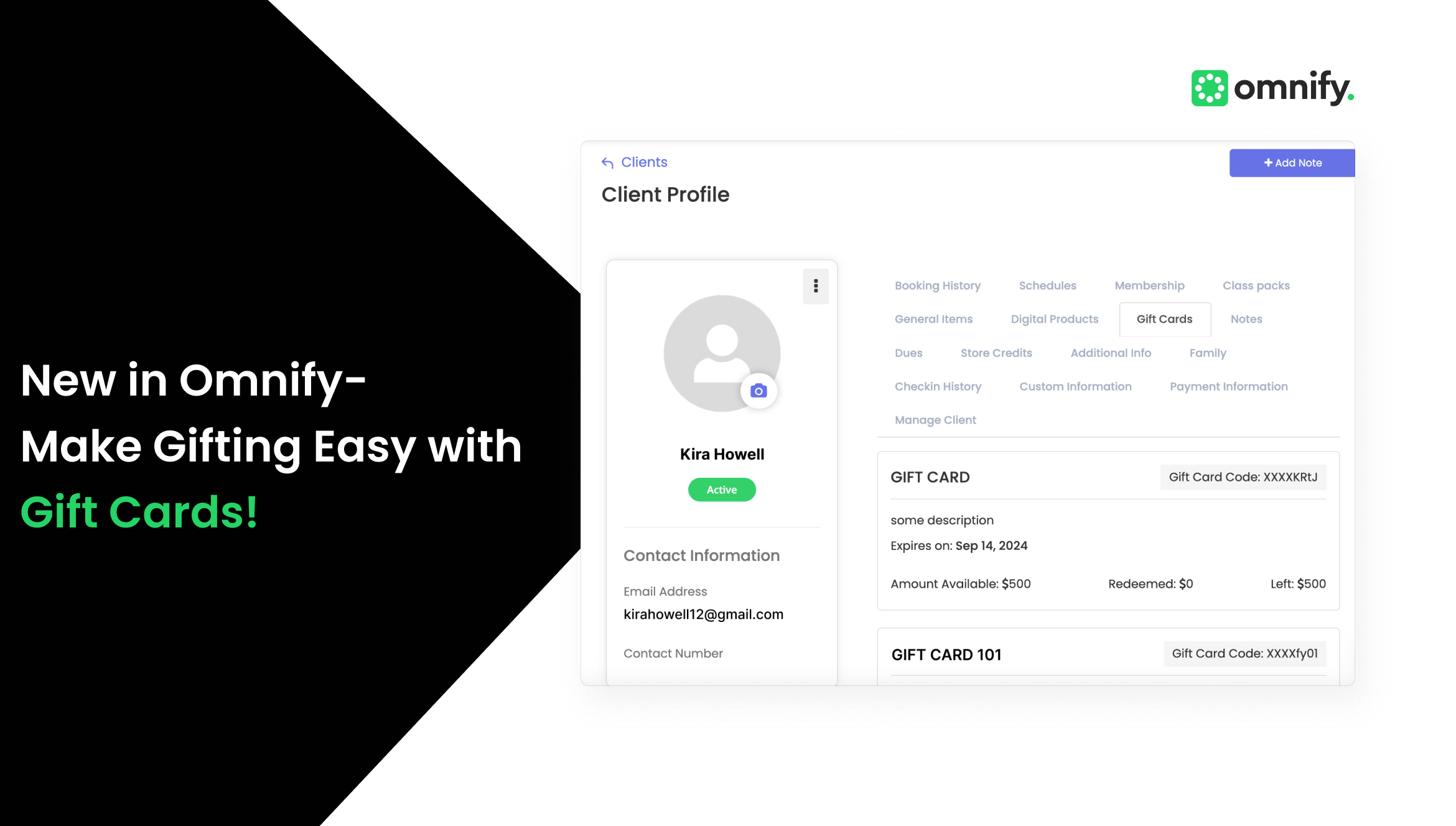
New in Omnify- Make Gifting Easy with Gift Cards!
With the gifting season upon us, we’re thrilled to introduce our brand new feature- “Gift Cards”—a simple yet impactful way to grow your business and connect with new customers!
Now your clients will have an exciting way to share your amazing services with their friends and loved ones. These prepaid digital cards let your customers buy a set amount that their recipients can use for your services, whenever and however they like.
For your business, the Gift Cards feature is a brilliant opportunity as your clients will introduce your business to new customers—helping you expand your reach. A win-win for you and your clients!
How it Helps?
- Bring in New Customers- Gift cards are a great way to expand your customer base. Loyal clients can introduce your services to loved ones, turning gift recipients into regular customers.
- Improves Customer Retention- Offering gift cards can motivate recipients to explore more services and engage with the business, leading to potential repeat purchases.
- Seasonal Campaigns Made Easy- Run holiday or special event promotions during birthdays, anniversaries, etc with themed gift cards to drive seasonal sales.
How it Works?
Flow for the Business (Managing Gift Cards)
1. Gift Card Creation
- Easily create gift cards from your Omnify dashboard. Add a custom title, description, image, and denominations, and set expiration dates.
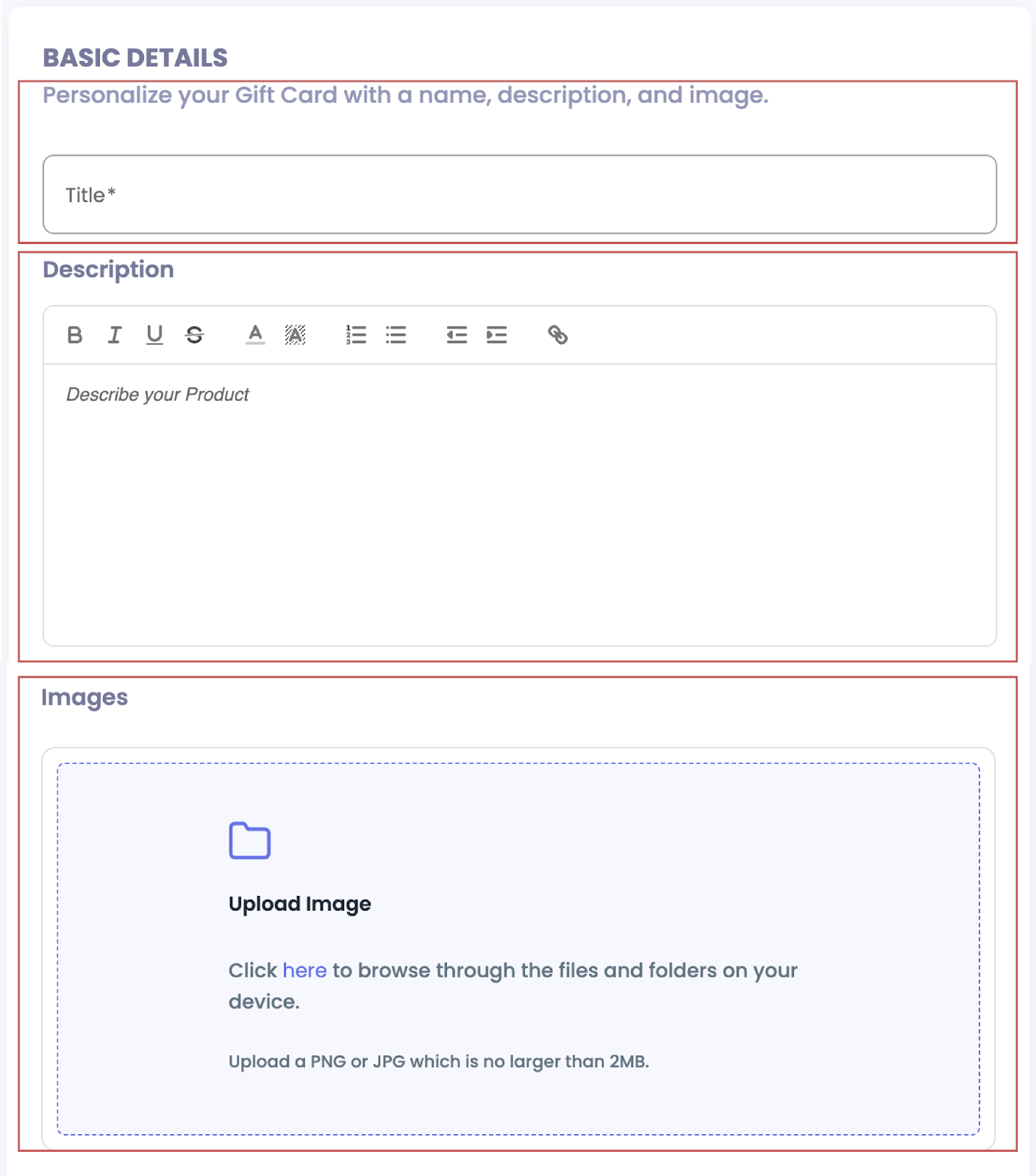
- Scroll down and go to the Pricing section, where you can add the minimum, maximum amount and add your custom denominations for the gift card.
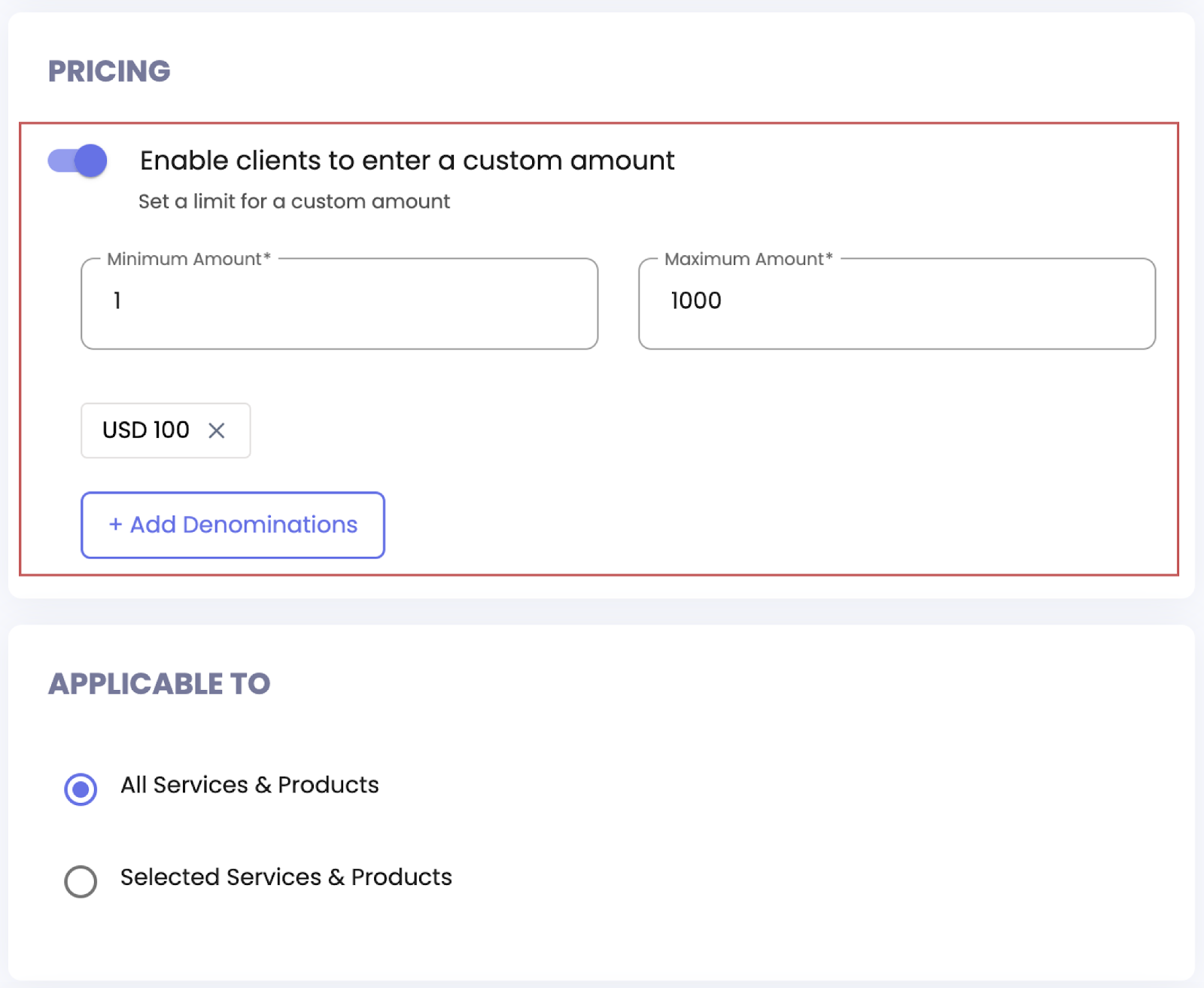
2. Tracking Purchased Gift Cards
- Once a gift card is purchased, you can track it under the specific client’s profile in the dashboard.
- Here you can check all the necessary details such as the gift card’s expiry date, the remaining balance, and how much has been redeemed by the recipient.
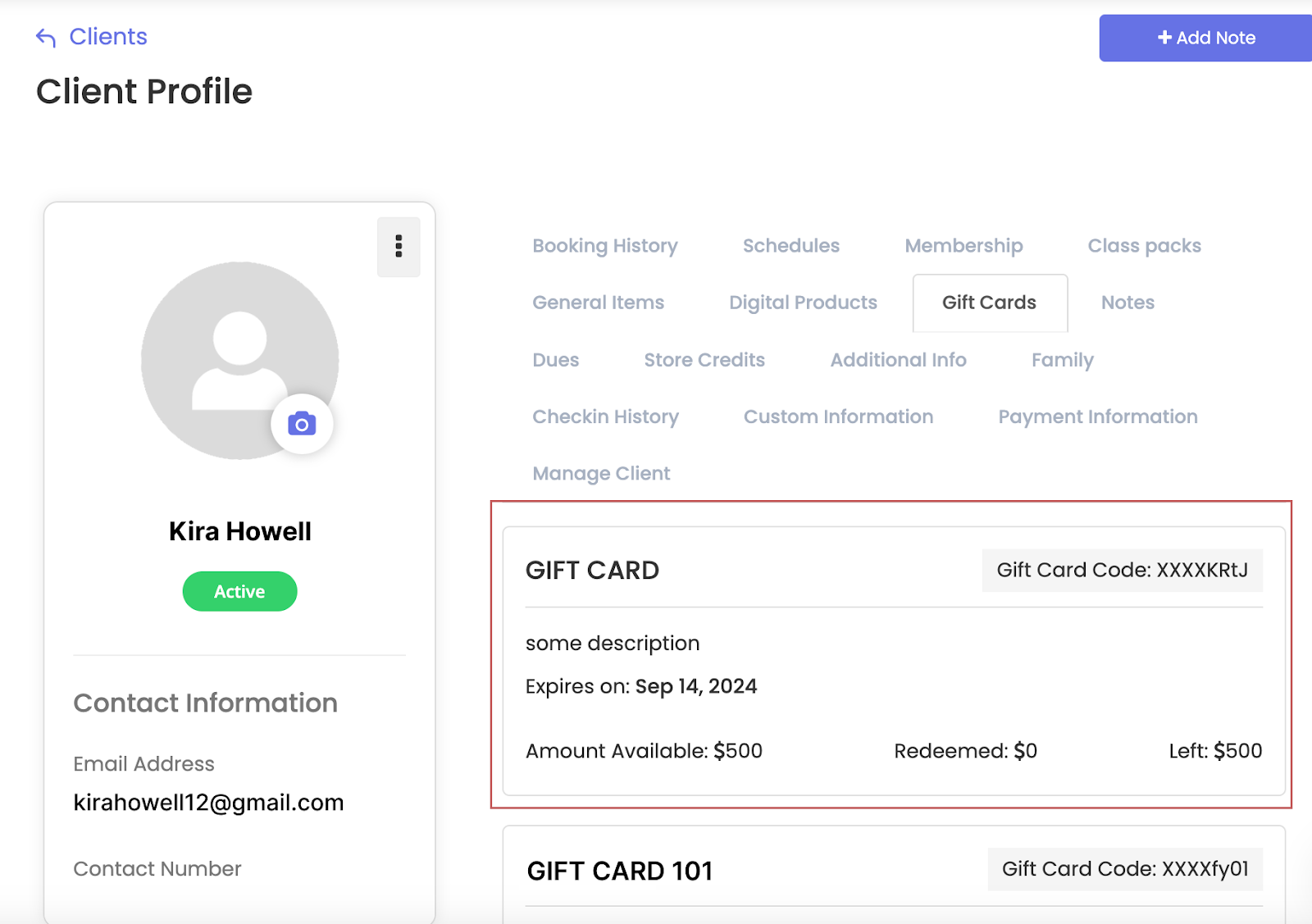
3. Viewing All Created Gift Cards
- You can view the full list of all gift cards created by the business under the Products section in the dashboard.
- From here, businesses can manage their gift cards, including editing existing cards as needed to reflect changes in offerings or pricing.
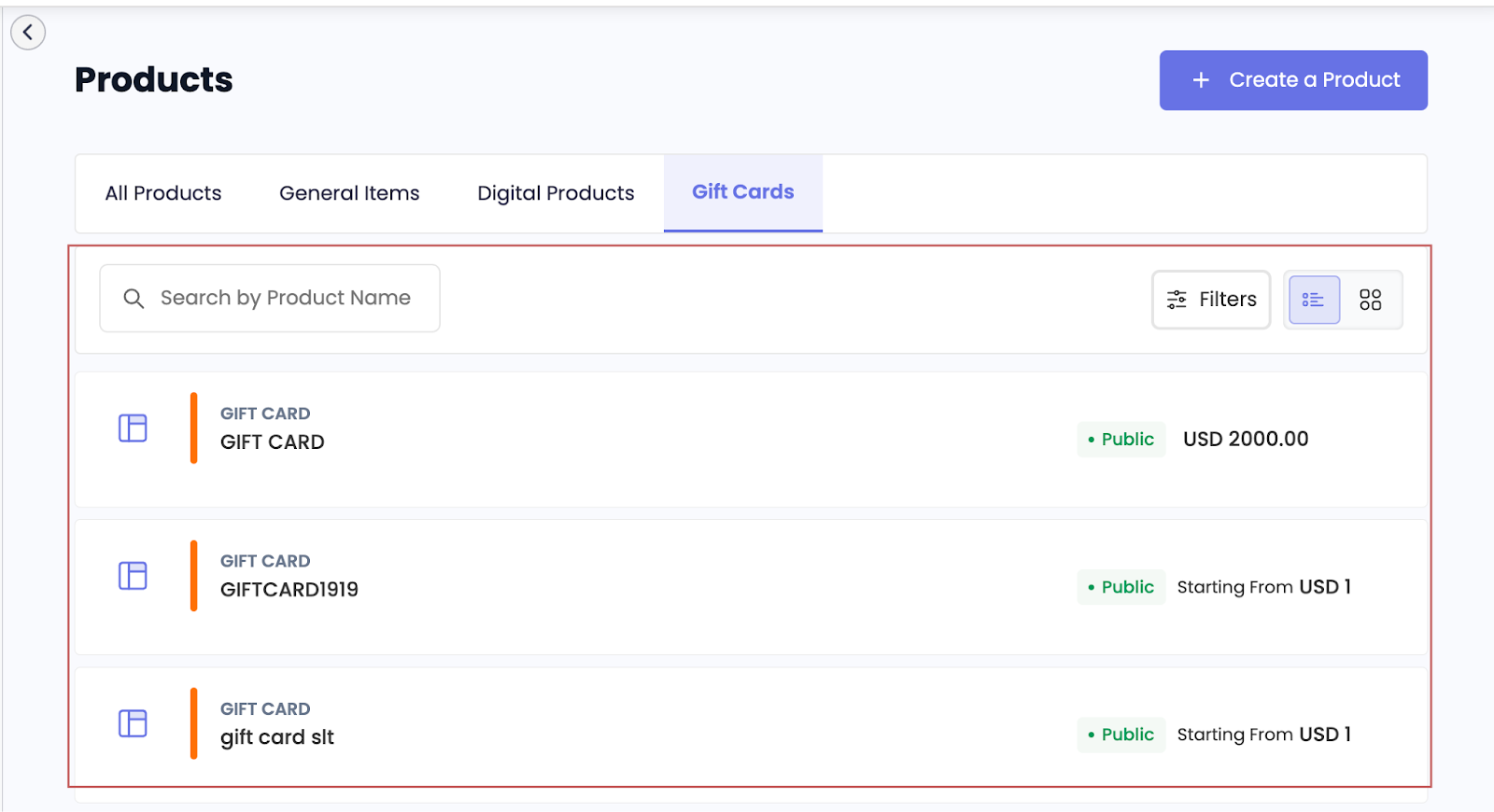
4. Managing Orders and Invoices
- Invoices for purchased gift cards are automatically generated and can be accessed in the Orders section under Frontdesk.
- Here, you can easily track and manage all transactions related to gift card purchases.
Flow for the Payer/End-customer (Customer Who Purchases the Gift Card)
Personalize the gift card with the recipient’s name, email, and an optional message.
Select a denomination, complete the payment, and receive a confirmation email.
1. Account Creation/Log In
- The payer (a customer of the business) logs into the Omnify-powered business’s Service store or creates a new account if they don’t have one.
2. Gift Card Selection
- The payer navigates to the service store, selects the gift card they want to purchase, and enters the gift card section.
3. Personalizing the Gift Card
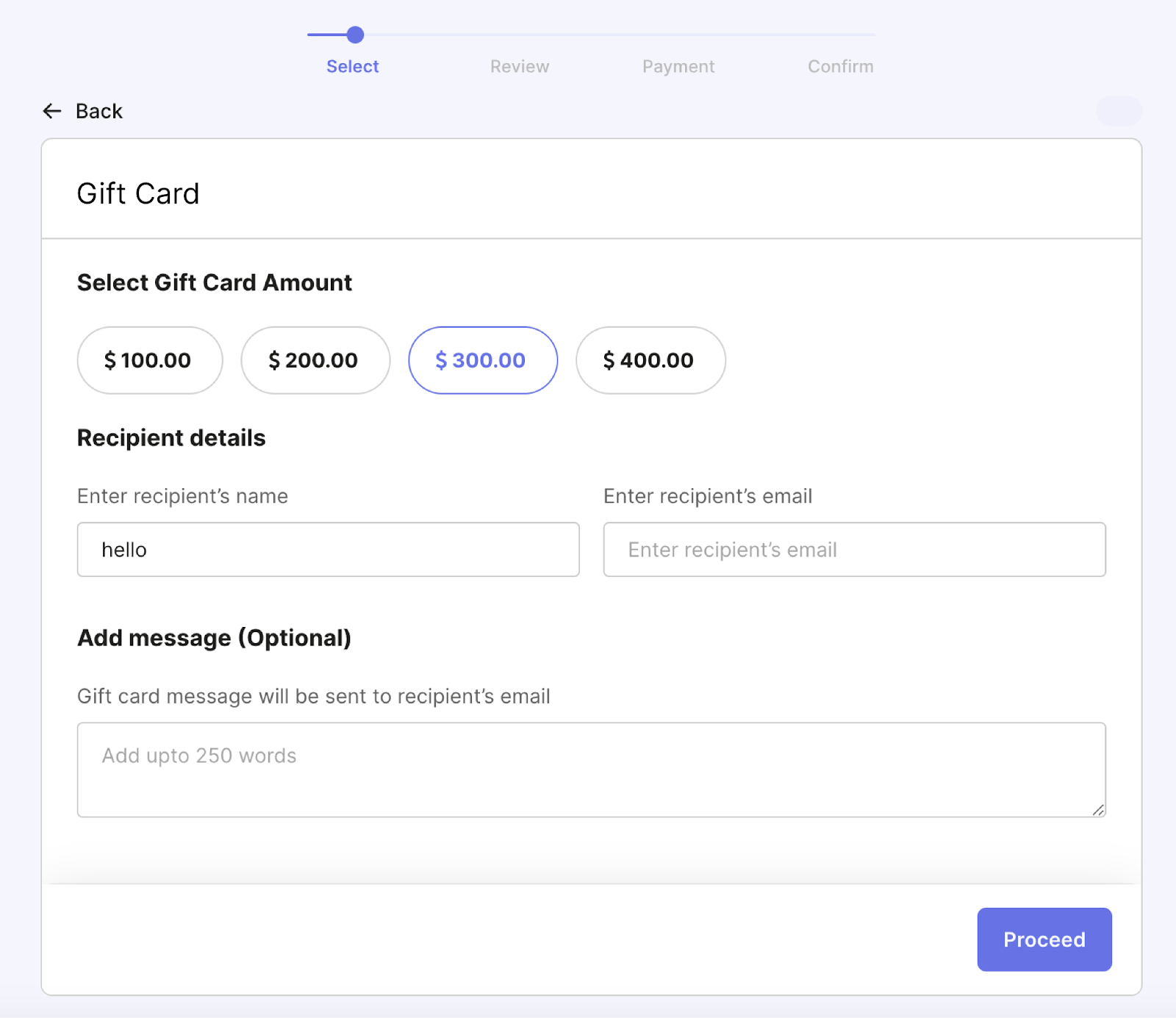
- Here your client can enter the recipient’s name, email, and an optional message to personalize the gift card.
- After this, the client can select a denomination, complete the payment, and receive a confirmation email as shown in the image below.
- Right after, the client can review the order, including all necessary details such as the amount, billing information, and terms & conditions.
- Once the purchase is complete, a booking confirmation email is sent to the payer with the purchase details.
Flow for the Recipient (Redeeming the Gift Card)
1. Receiving the Gift Card
The recipient gets an email informing them they have received a gift card. This email contains the gift card code, the value of the card, and a direct link to the business’s website.

Here, the recipient can either log in or create a new account on the business's website.
2. Selecting a Service
- The recipient can browse your business's services, select the service they wish to use the gift card on, and proceeds to checkout.
3.Entering the Gift Card Code
- At the payment screen, the recipient can paste or type the gift card code into the gift card field.
4. Applying the Gift Card and Completing the Purchase
- After the recipient applies the gift card, the balance from the total price gets deducted.
- This completes the transaction as the recipient receives confirmation of the service booking.
Offer gift cards for your services to increase revenue and attract new customers. Easily create, manage, and redeem gift cards with Omnify.



