Breaks - All Good Things Come to a Temporary Break
Remember how Breaks on Classes saved you a lot of time by eliminating the need to cancel bookings, communicate your break to your clients, and keep it all neat & hassle-free?
Yeah, no, we neither.
But we have some great news coming at you! We've spent a lot of time on the whiteboard re-imagining how Breaks should work, and we've built it up from scratch!
Introducing, All-New Breaks!
The new Breaks works across all services* on the dashboard. Breaks are essentially black-out times on your Service Store where no one can book any slots with your business during that break time.
The break can be for months, a few weeks, days, or even a couple of hours! It is all up to you, how long you set them up for.
Let's say that you are going on a short Christmas break or shutting down your facility on a Tuesday for maintenance, or just want to block out the calendar for sanitization breaks; you can do all of those with the new Breaks!
*breaks currently work only with schedule-able services, viz classes, appointments, facilities, and events. We're working on bringing breaks to memberships & classpacks soon!
Creating a Break
Navigating to Dashboard Settings > Breaks > Create New Break, you'll see a new form.
This form has fields to name the Break, add a description that shows up on the Service Store, option to select services to apply the break on, and to set the start time & date and the end time & date of the break.
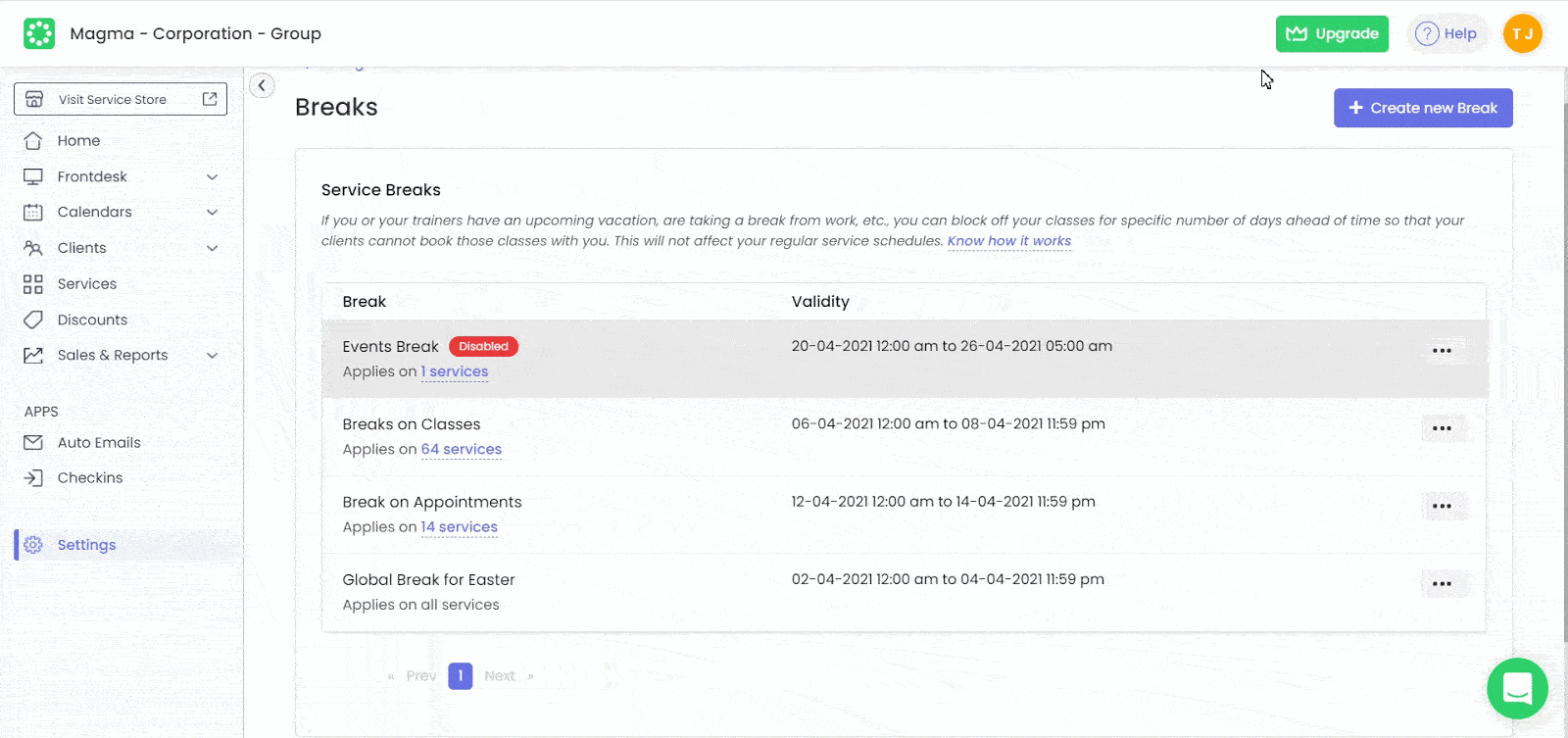
The description that you add for the break shows up on the service store in a highlighted box on the schedules page. You can think of it as a note that you leave for your clients, communicating to them why your business is going on break.
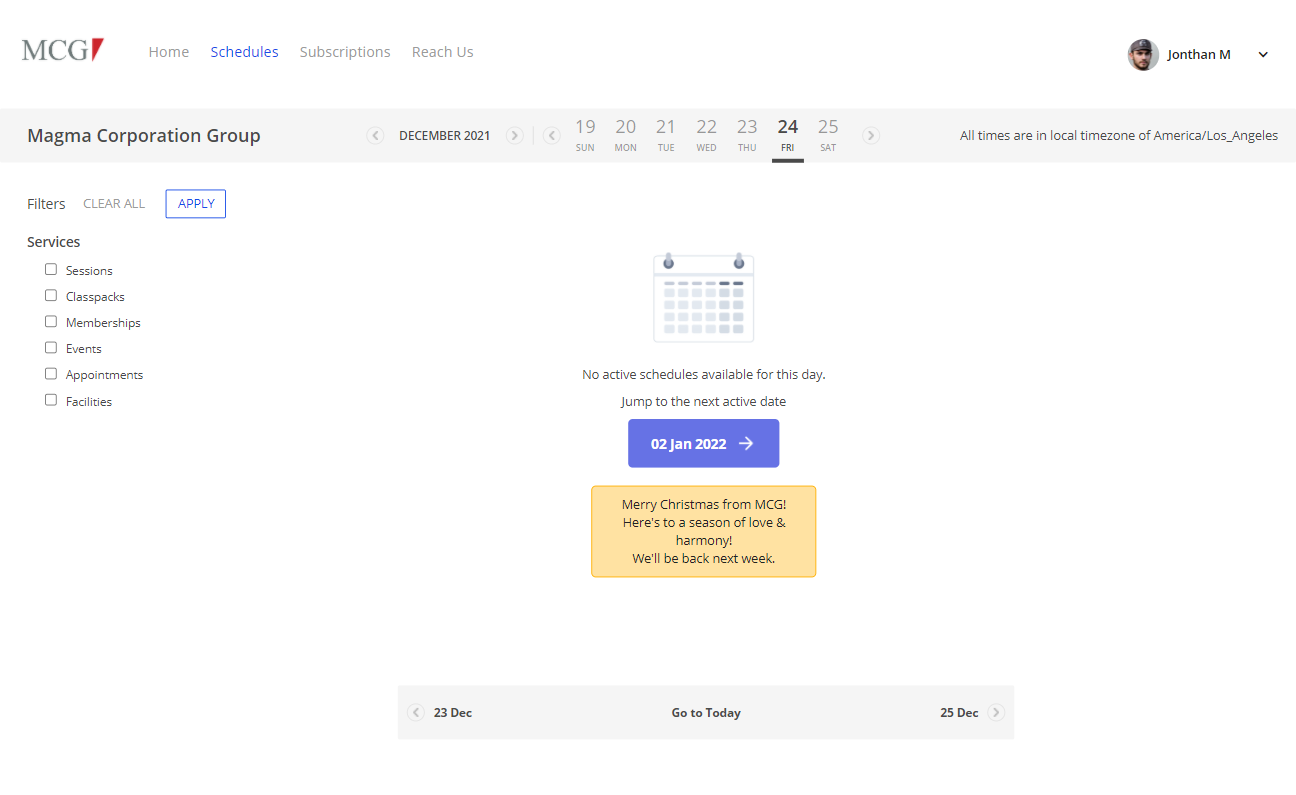
Breaks Listing
We've re-made the entire breaks listing page with more information at a glance. The new listing table contains the break name and the services on which the break applies, and the break's validity column shows the start and end times of the break. You can edit, disable, or delete a break from here.
The disabled breaks are greyed out and have a "Disabled" tag on them.
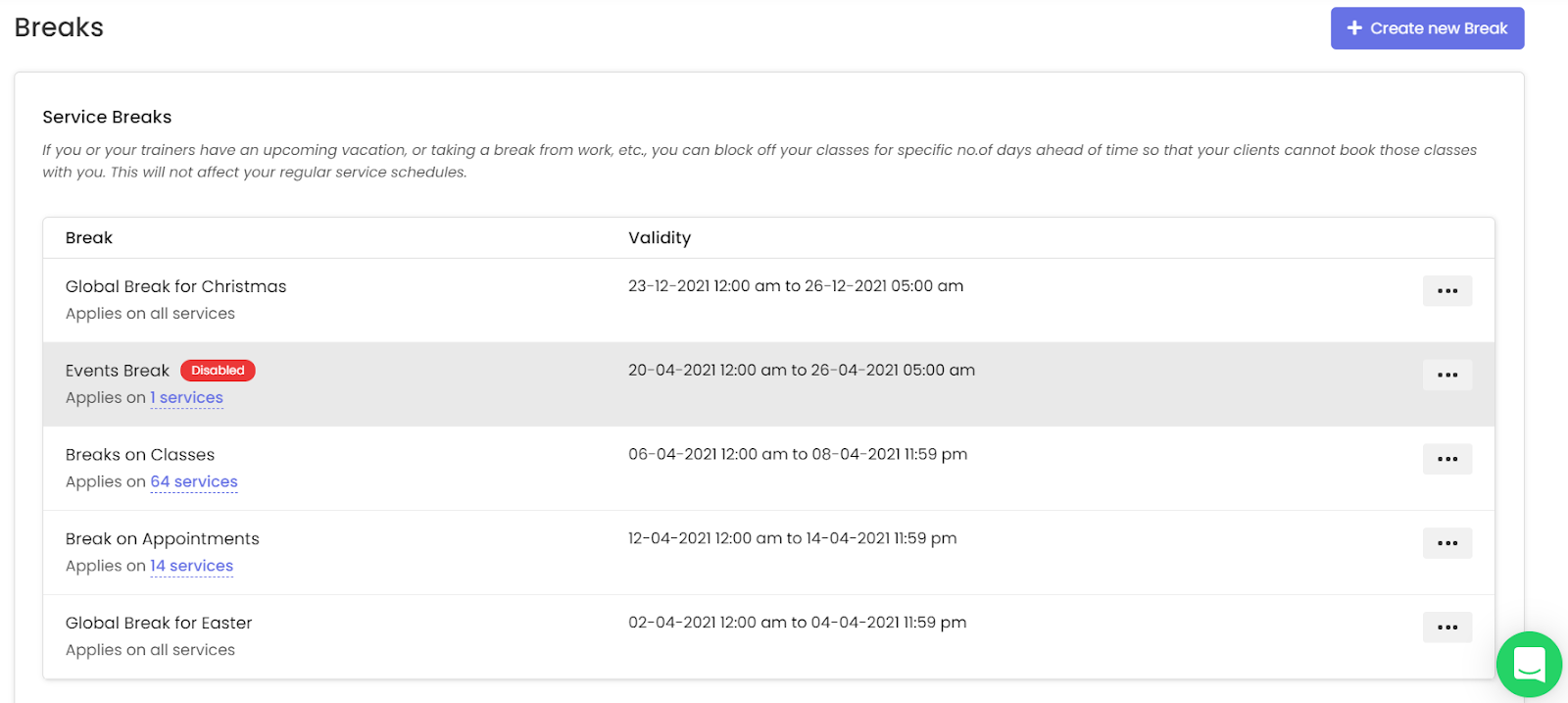
Things to Note
- Breaks are like black-out intervals of time on your calendars, and their primary purpose is to disable your end clients from making reservations with you.
- When a break is created, the services that have been already booked in the break interval are not canceled automatically. You have to go to Frontdesk to cancel the bookings that fall under the break window.
- Even when breaks are created, you can go ahead and make bookings to clients via the front desk if you wish to.
Conclusion
We have built ‘Breaks’ keeping in mind the business’s need to take some time away from operations, be it for vacation, maintenance, upgrades, or anything else. With the new powerful breaks, you sure take a Break and let Omnify handle everything else!
With Love,
Team Omnify
🆕With Omnify's new Breaks feature, businesses can temporarily disable client reservations during holidays, upgrades, and maintenance breaks.



